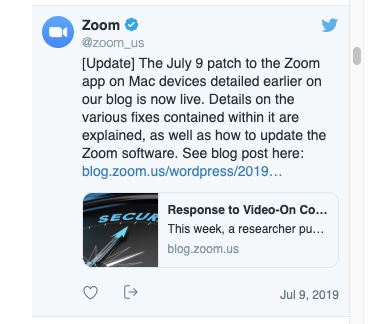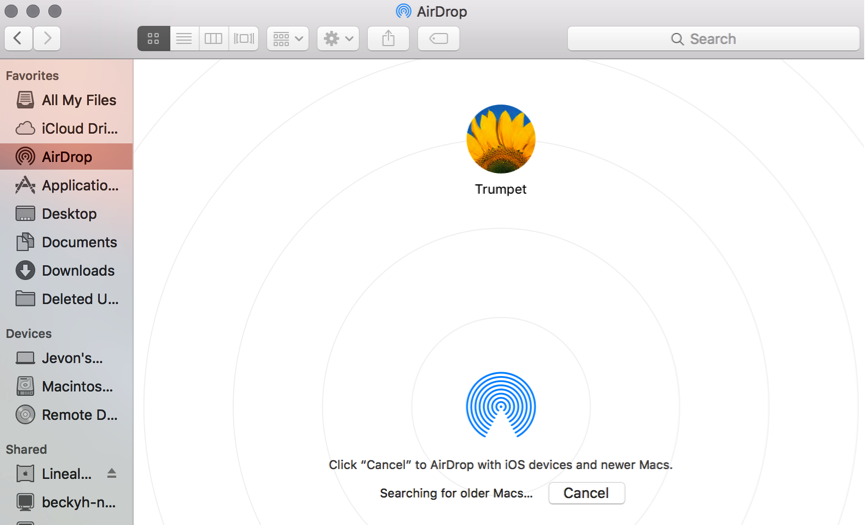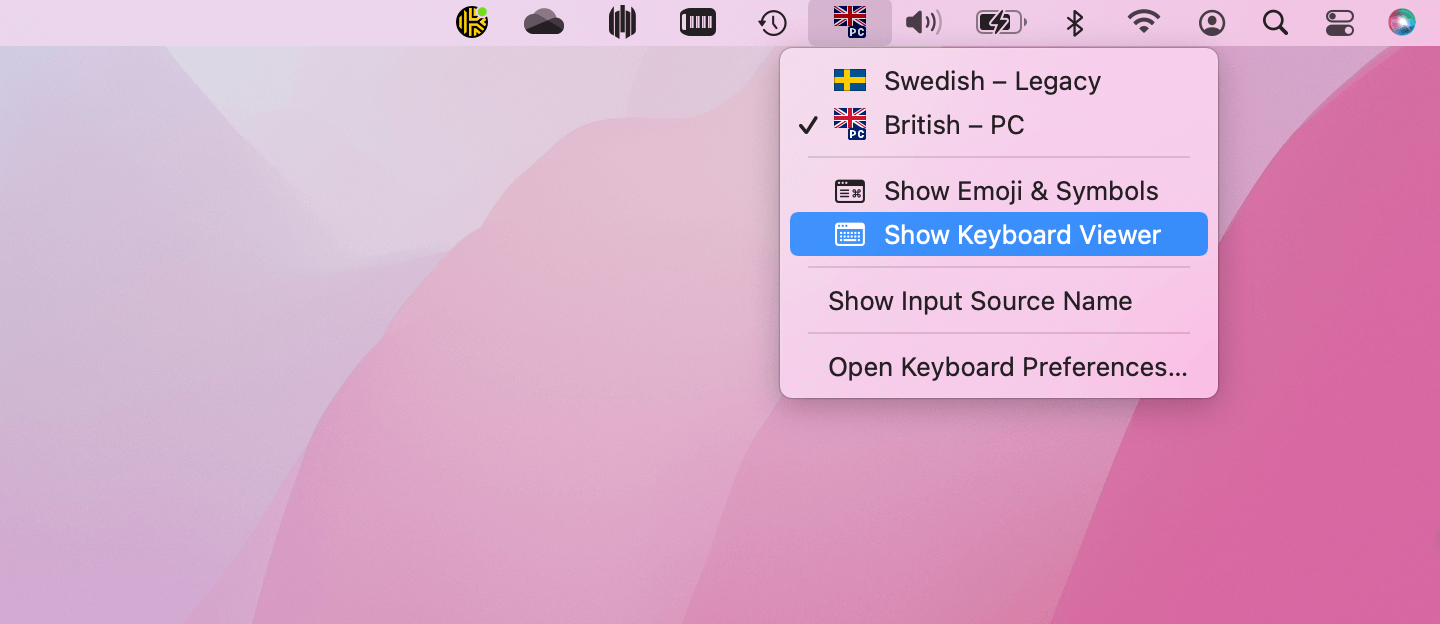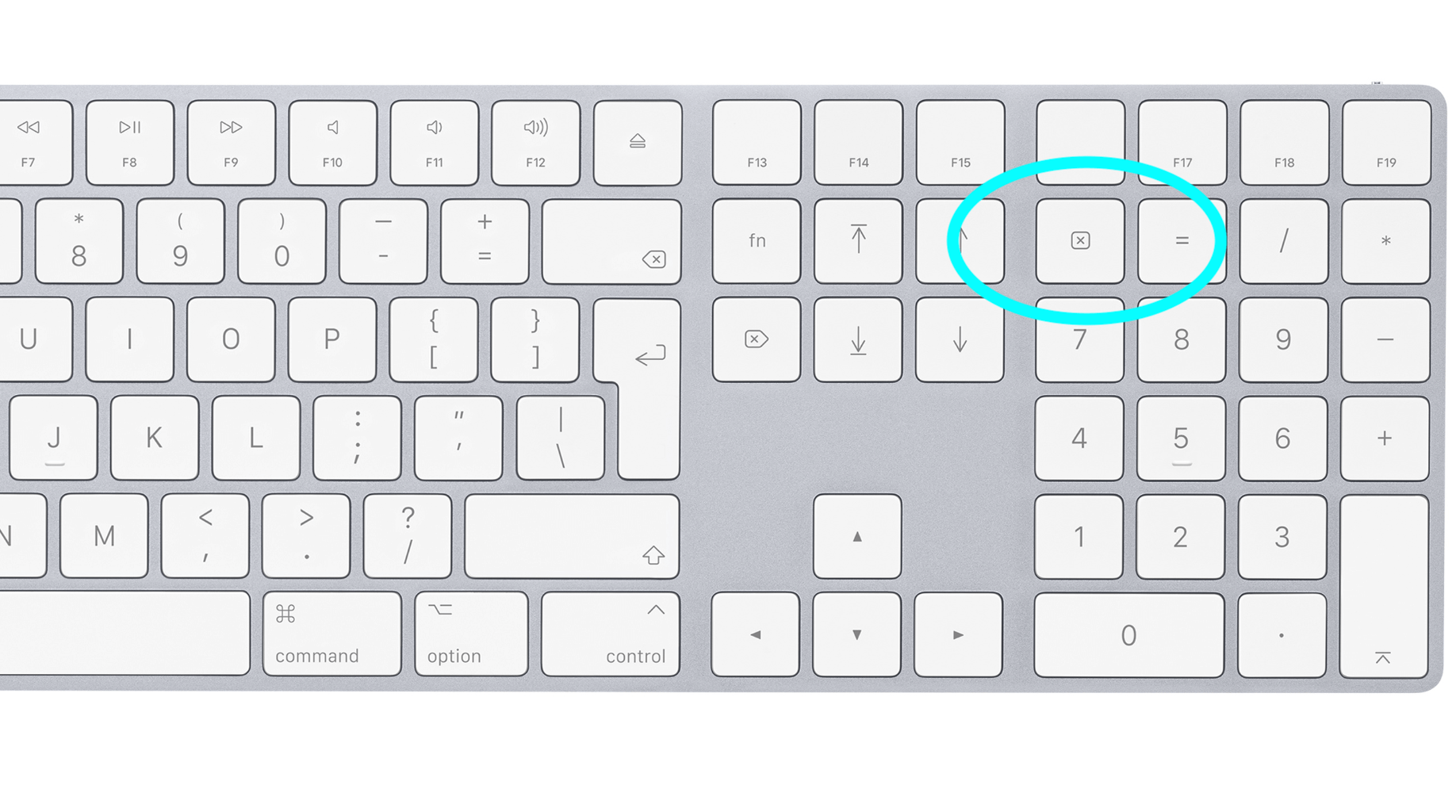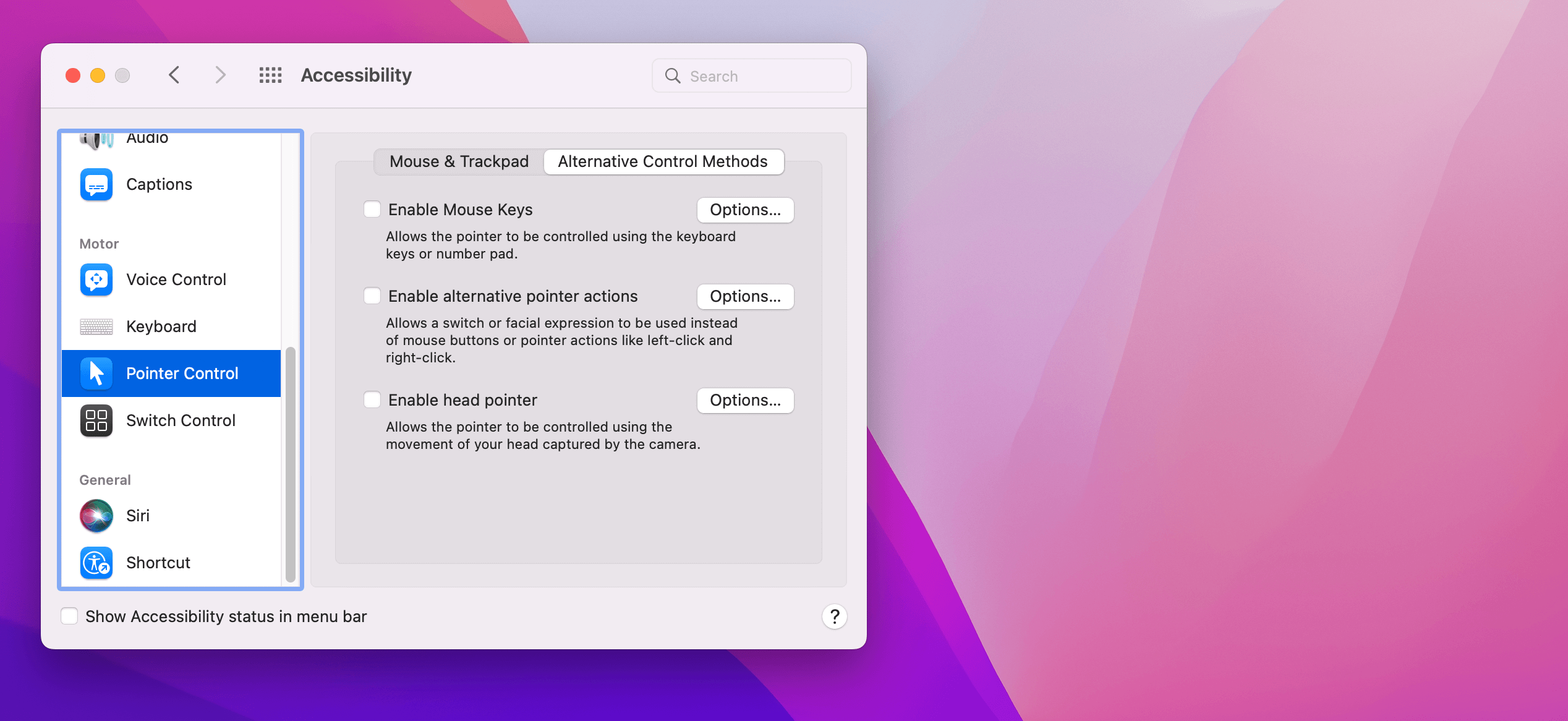Rumours of an Apple AI product have spread rapidly following release of four small language models to developers.
Open source and free to use, ‘Open-source Efficient Language Models’ or ‘OpenELM’ are a set of efficient text generation models available for Apple developers to begin experimenting. So far, the low-key release online without major fanfare has prompted only a handful of downloads.
Unlike Microsoft, Google and Facebook, many believe Apple are working on ‘on-device AI’ models that would not involve sharing large quantities of data with cloud-based platforms – a major step for the future of more privacy-focused AI. With a 3-billion parameter option available, it’s possible Apple may be quietly preparing something every bit as capable as Google Gemini, albeit behind the scenes.
In February, Apple’s CEO Tim Cook revealed that AI features are planned for future mac releases, but did not give further details, and has so far not released general purpose models for commercial use.
This has led to intense speculation that Apple are considering heading in a slightly different direction to the rest of big tech – perhaps keen to differentiate themselves in key areas.
However, Apple have already launched machine learning frameworks that hint at AI models running on M-series chipsets, an image editing model, and a UI-based model that would allow an AI to navigate a smartphone or tablet.
All this leaves Apple fans waiting until at least the Apple Worldwide Developers Conference in June, or other annual announcements during September, to see what’s waiting behind the scenes.
For IT Support and expertise, please contact our team today.