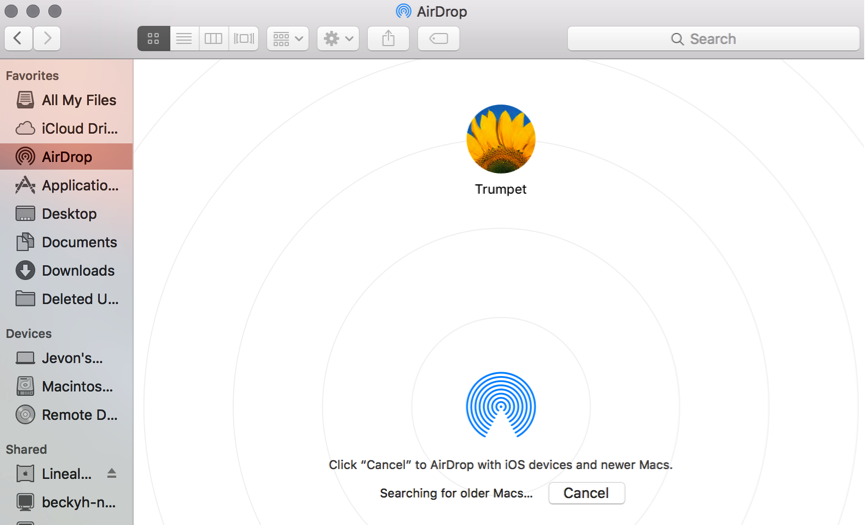Apple has released two urgent security warnings for iOS, iPadOS and macOS in response to two new zero-day vulnerabilities.
The company believes both weaknesses – found in WebKit, the engine which underpins Safari, Apple device kernels, and many other apps – are being actively exploited by hackers.
A vulnerable device that accesses “maliciously crafted web content” would allow hackers to execute code, and even to “execute arbitrary code with kernel privileges” – essentially full access to the device.
Affected Software Versions Include:
- iOS prior to 15.6.1
- iPadOS prior to 15.6.1
- macOS Monterey 12 Prior to 12.5.1
Users are advised to check their OS version and update immediately. To do this, please navigate to:
- On iPhone or iPad: Settings > General > Software Update
- On Mac: Apple Menu > About this Mac > Software Update
For Apple Support and Expertise, please contact our team today.