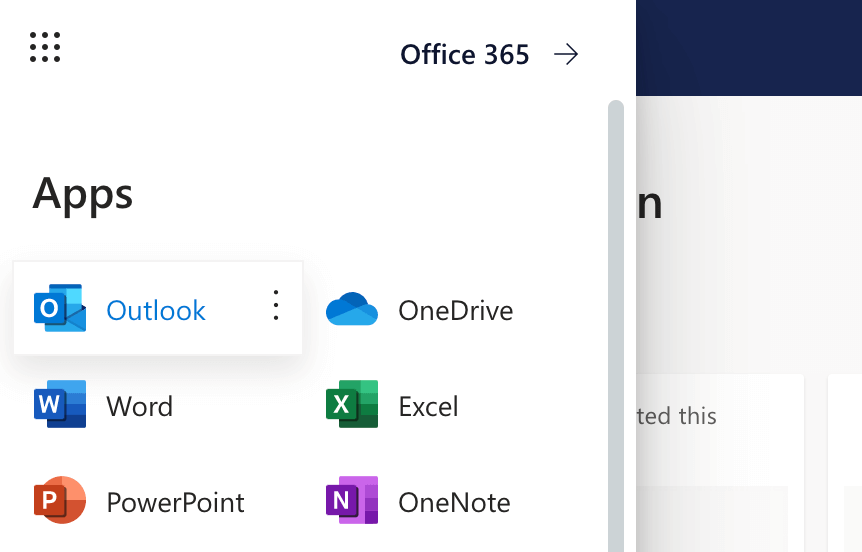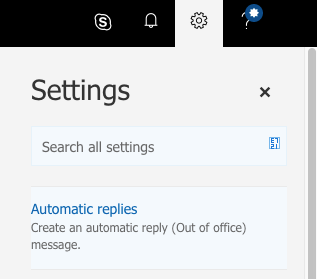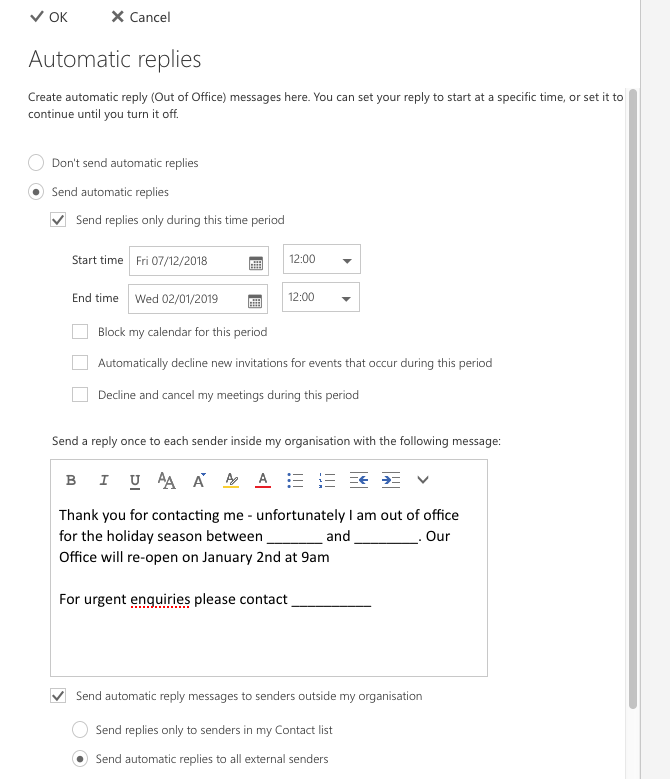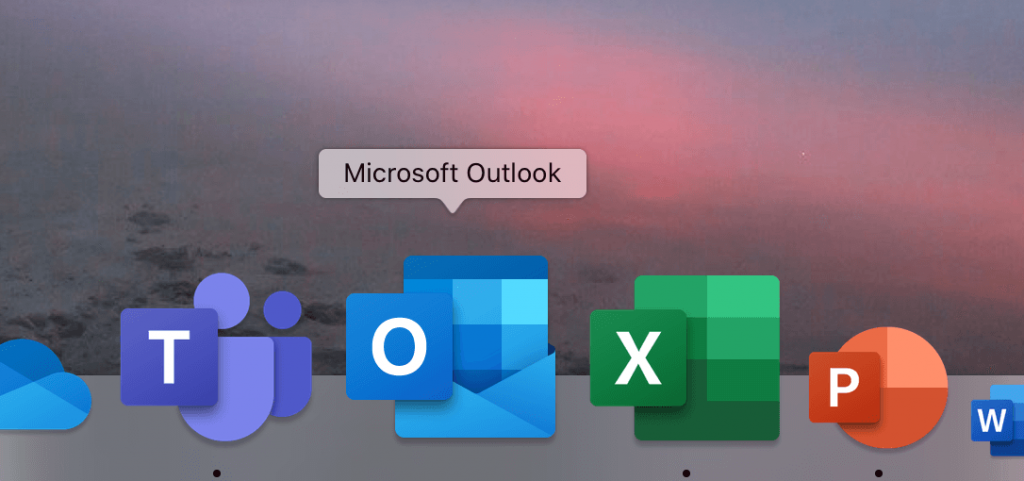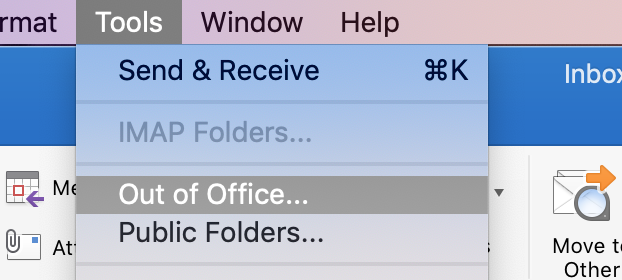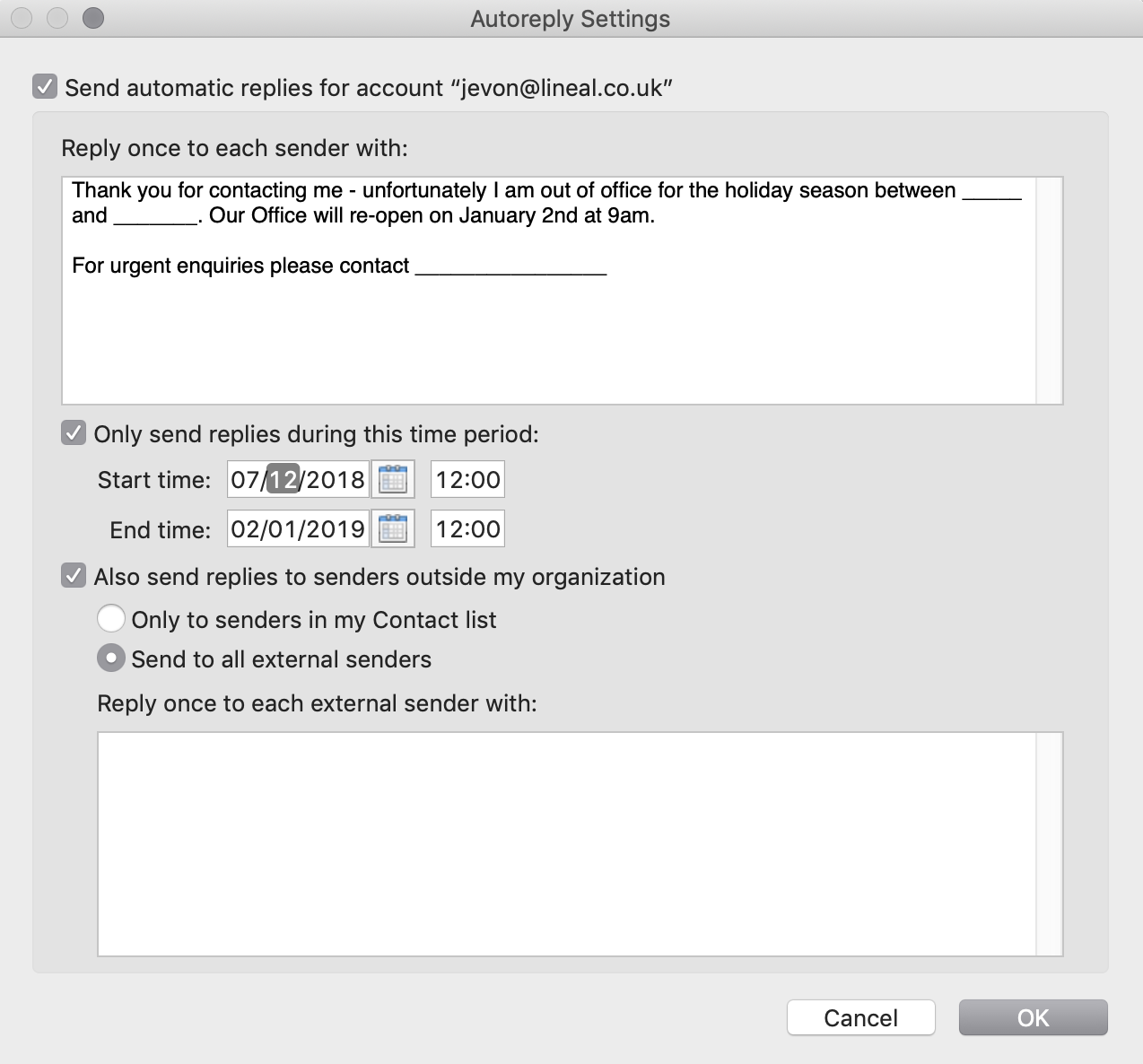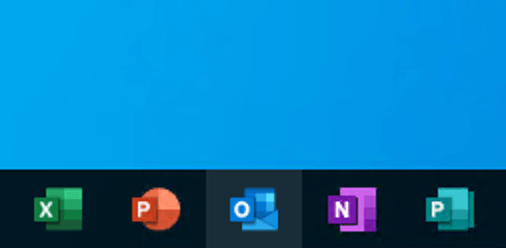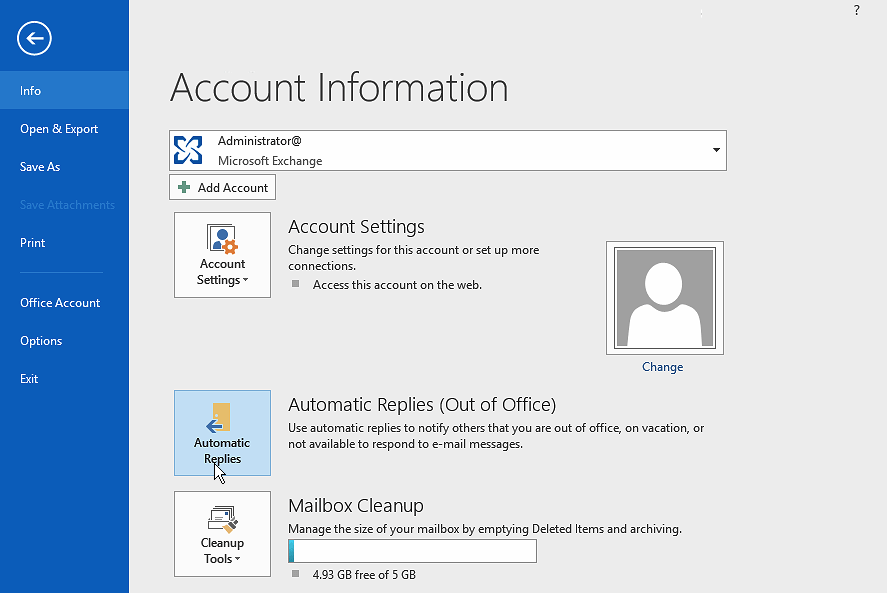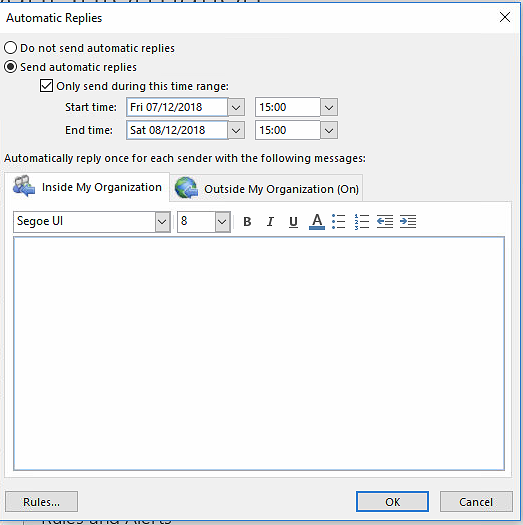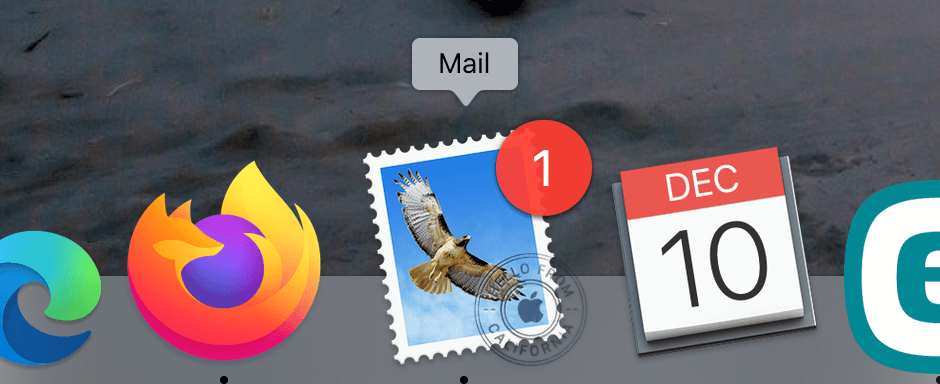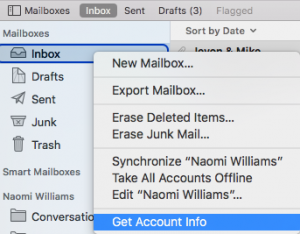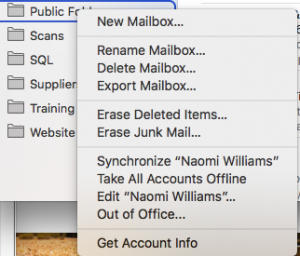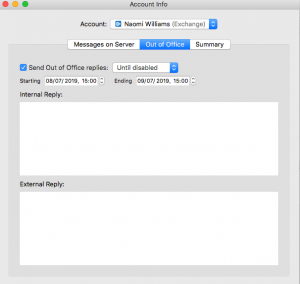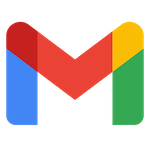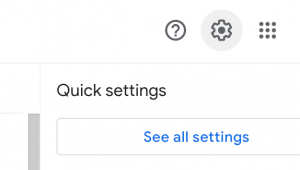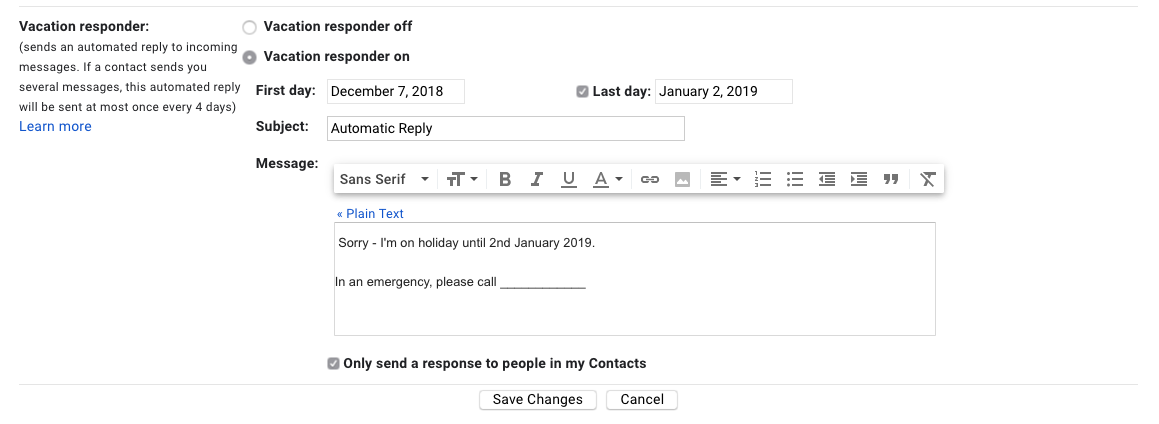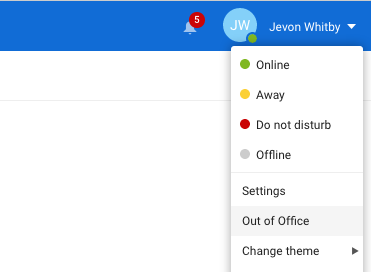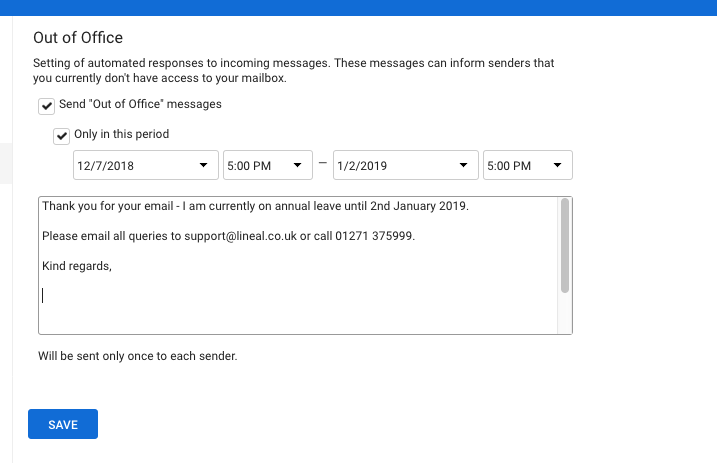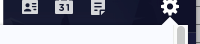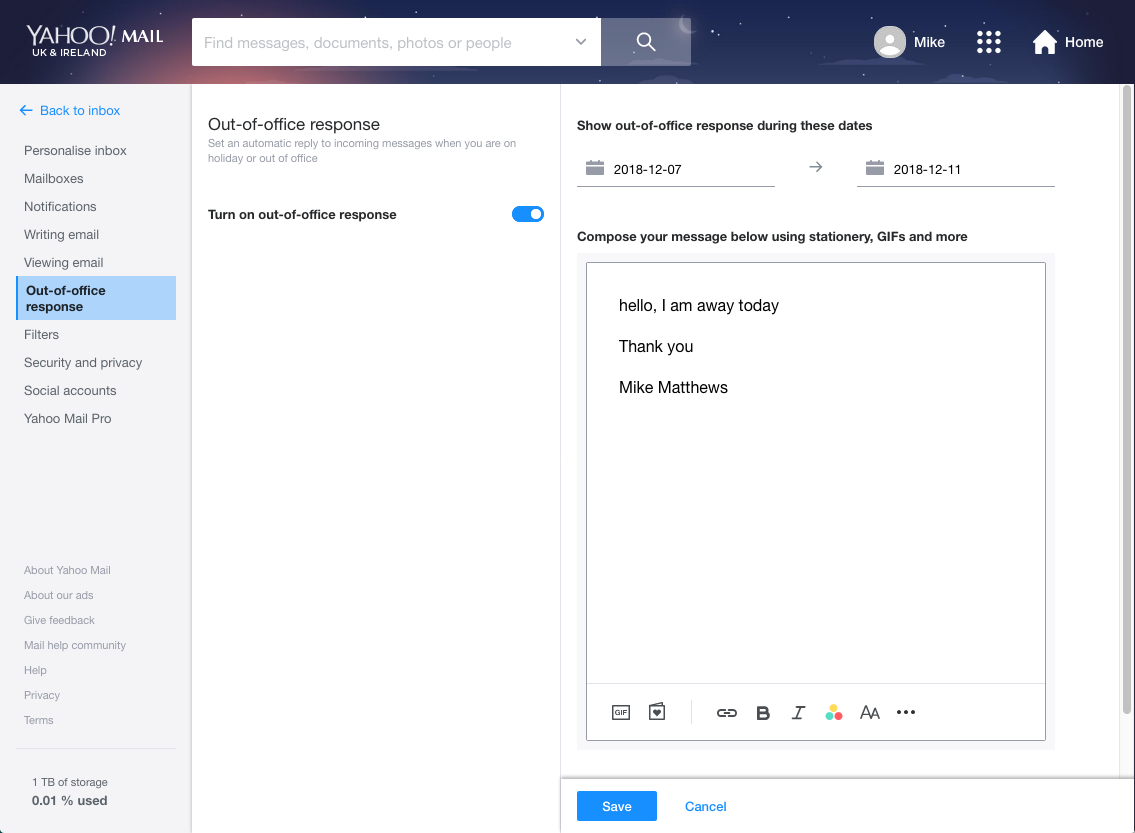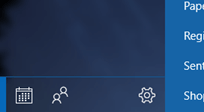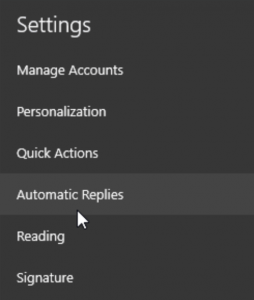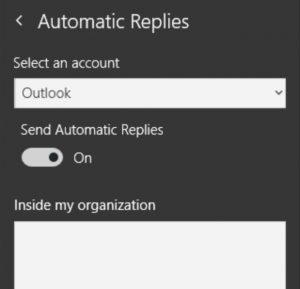Microsoft have acknowledged a critical new zero-day vulnerability with Outlook, that does not require any user interaction with an email to be triggered.
Reported by the Ukrainian Computer Emergency Response Team (CERT) to Microsoft and graded 9.8/10 on the severity scale according the NIST, the exploit is believed to have already been used by a “Russia-based threat actor” in attacks against European targets across government, transport, energy and military sectors.
The exploit (CVE-2023-23397) abuses the way Microsoft Outlook attempts to follow links in emails to retrieve remote content, even before they’re opened or viewed in the preview pane – allowing a remote attacker’s server to request authentication via an old technology known as NTLM, and automatically receive poorly encrypted username and password details from Outlook. NTLM was officially retired by Microsoft after Exchange 2003, but the technology remains available in current versions.
This is dangerous because with a username, password and corresponding email address, hackers have effectively completed a credential theft without any interaction from the end user. Many users use their email account as a single-sign on for other applications, putting numerous other services at risk.
CVE-2023-23397 is not yet fully documented however Microsoft believe the vulnerability occurs “when an attacker sends a message with an extended MAPI property with a UNC path to an SMB (TCP 445) share on a threat-actor controlled server. No interaction is required.” Once a connection is made, the server sends the user a new technology LAN manager (NTLM) negotiation message which is relayed for authentication – none of which requires the user to even view the email itself.
The exploit affects only the Microsoft Windows version of the Outlook Desktop client. Outlook for Mac, the Outlook Web & Mobile Apps (as well as Outlook.com) are not affected – since these do not support NTLM authentication. Estimates vary but Outlook is said to be used by over 400 million users worldwide, in its various forms.
System administrators are advised to urgently patch with the latest Outlook updates from Microsoft within 24 hours.
Where this is not possible, system administrators are advised to add users to the Protected Users Security Group (blocking NTLM), or Block TCP 445/SMB outbound from network firewalls or via VPN settings, cutting off any NTLM authentication messages at the perimeter of your network. In both cases, Microsoft warn this may affect other services from working correctly.
For Cyber Security expertise and support, please contact Lineal’s Cyber Security Team today.