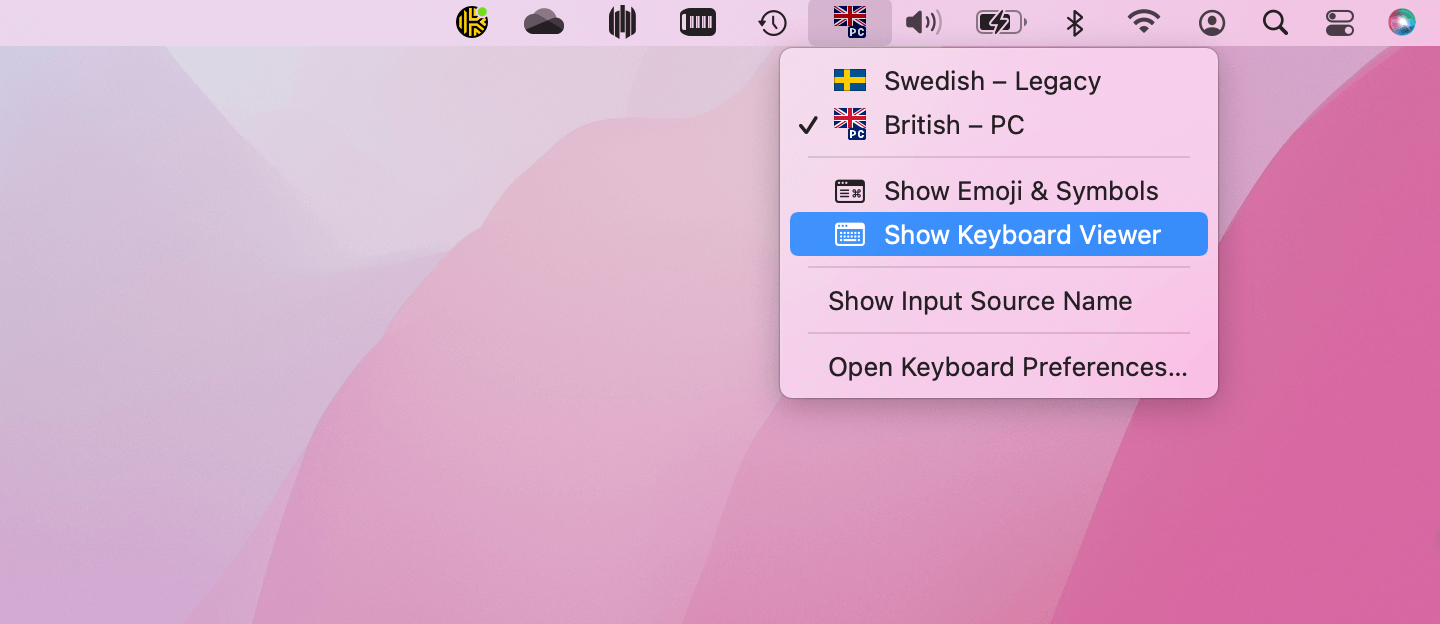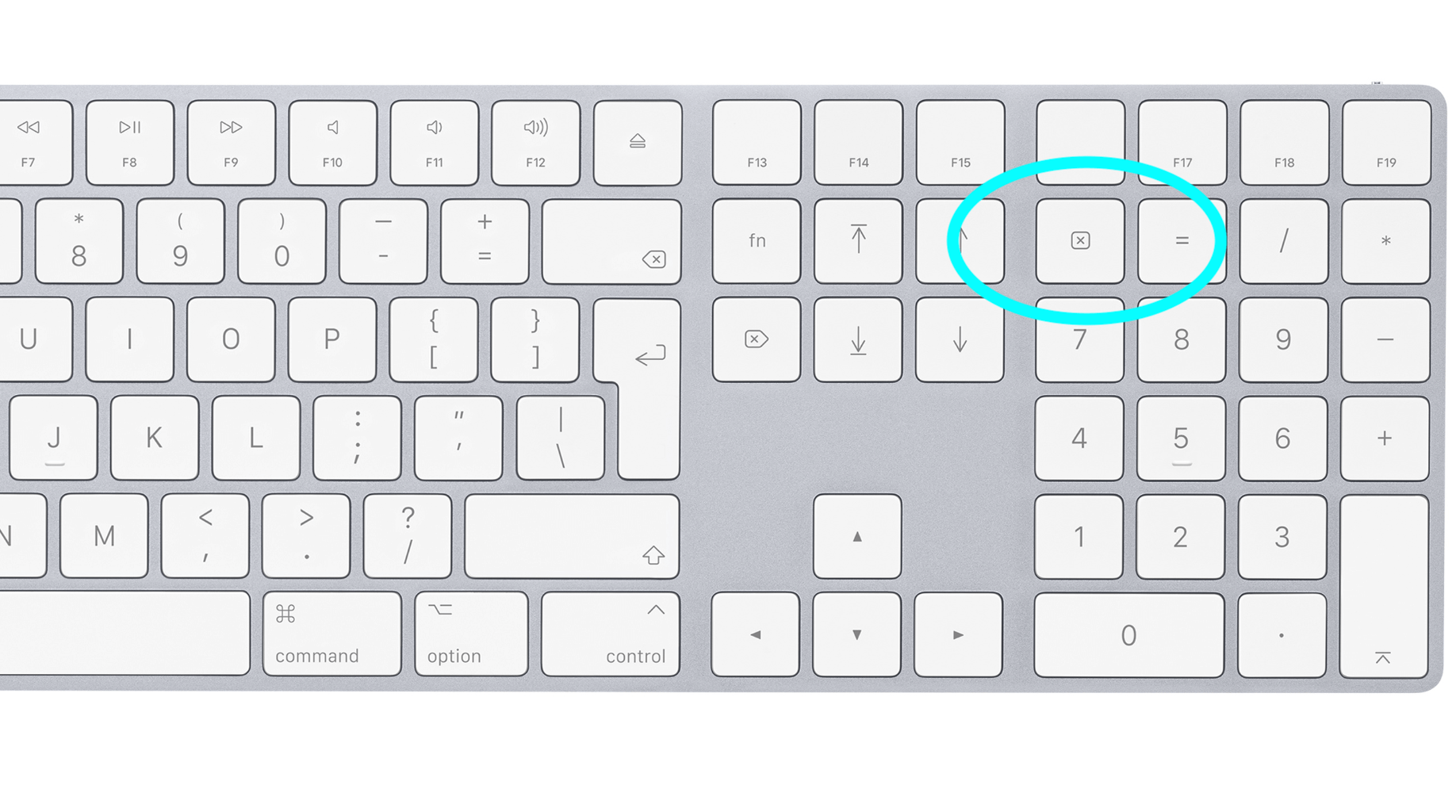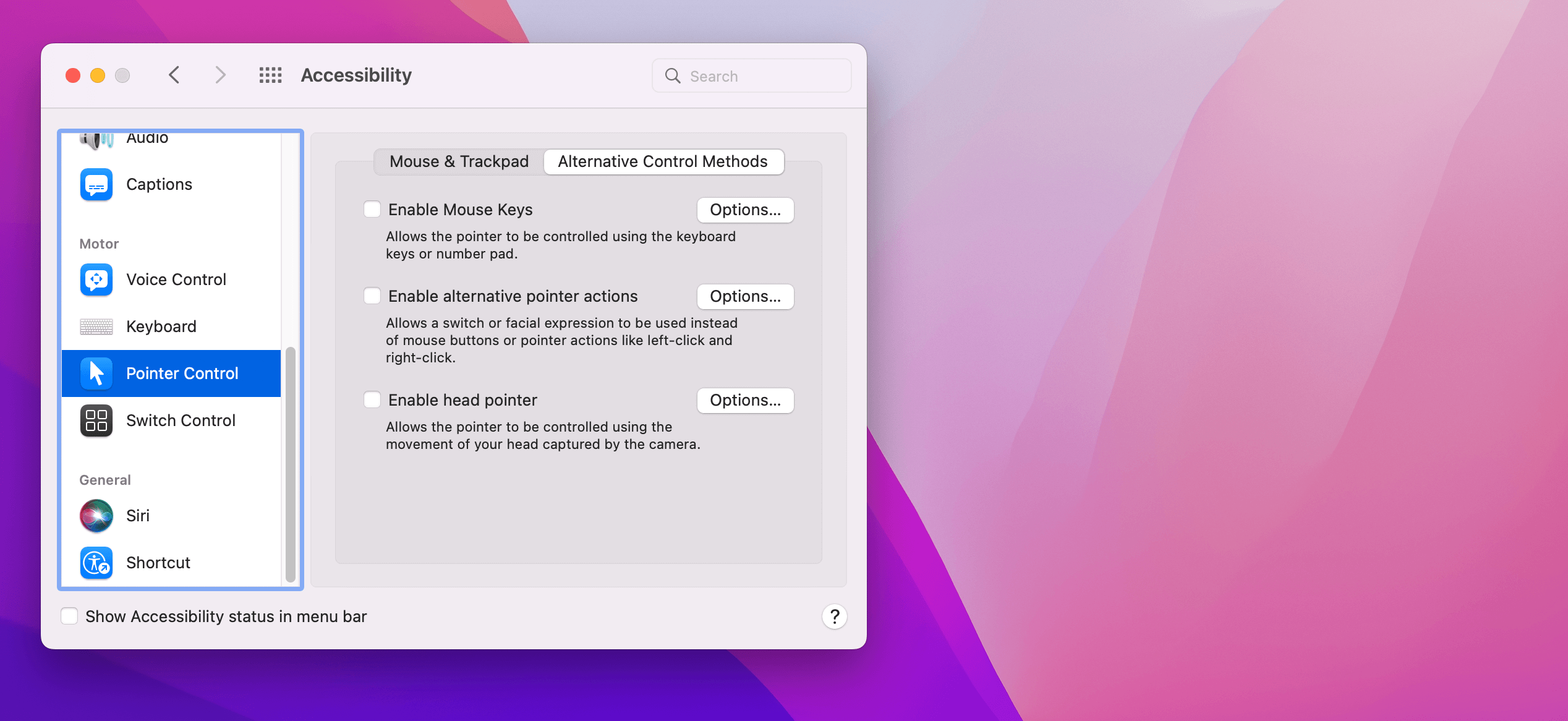Microsoft’s Windows Team have previewed a new optional Light Theme to be released in May 2019’s Windows 10 update.
The glossy, bright look is currently available to those on the Windows 10 Insider Preview Build (a kind of test program for volunteer guinea-pigs of future Windows versions – accessed through Windows Update.)
Both Apple and Microsoft have introduced ‘Dark Modes’ more eye-sensitive for night-time use in recent years, either in popular software such as Outlook, or as part of the main operating system itself, as in the case of Apple’s Mojave update.
Windows Light Theme introduces a brighter feel for Microsoft’s signature operating system, likely to prove a hit among companies with certain in-house ‘styles’ favouring brighter tones, or to provide more options to those with visual impairments.
As of March 2019, Windows 10 is now in use across more than 800 million devices worldwide, running on just a smidge under half of all PCs in existence (49.9%.)
May’s Windows update (build 18362.30) also features numerous minor fixes, including improvements to printing processes, splitting Cortana from Windows Search, and extending dark mode within OneDrive.
Light theme will be available within the ‘Personalisation’ settings available by right-clicking on the Windows desktop, once the new update lands in May.
For Microsoft expertise and support – contact our team today