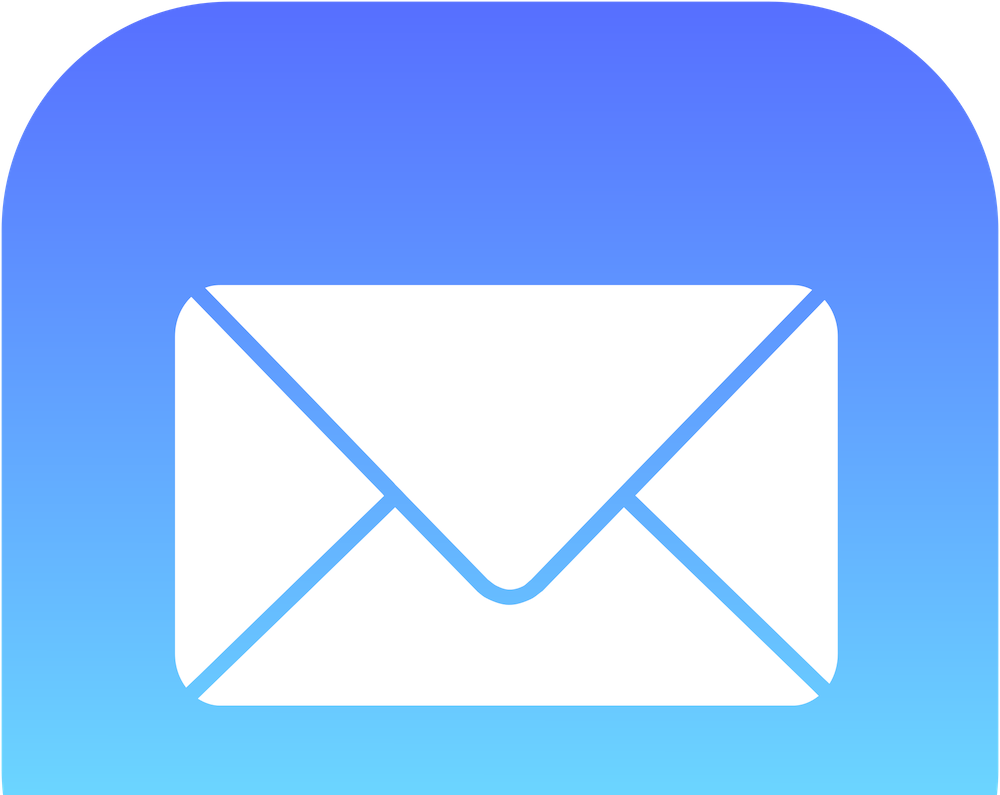
As always, it’s worth firstly re-booting your device (something most of us won’t normally do more than once or twice a week) to check whether the problem persists. This will prompt iOS both to refresh the mail app, and install any necessary updates from Apple.
You attempt to can send the email again by going to the outbox, selecting the message with the red [!] warning icon, and touch the send command to attempt to re-send the message. If your connection dropped whilst sending, this can be used to prompt a successful second attempt when the connection is restored.
If your outgoing email still remains stubbornly unsent, it may be best to delete the un-sent email and re-draft (some artful copy-pasting can alleviate this frustration considerably) by selecting the failed email in the outbox, choosing ‘edit’ and choosing ‘trash.’
Should your device remain uncooperative, putting it into ‘Airplane Mode’ should turn off wireless connection searching – which can help Mail stop searching for a way to send the email, and give you the chance to ‘trash’ the offending draft.
For Apple hardware expertise, support and supplies, contact Lineal today.
