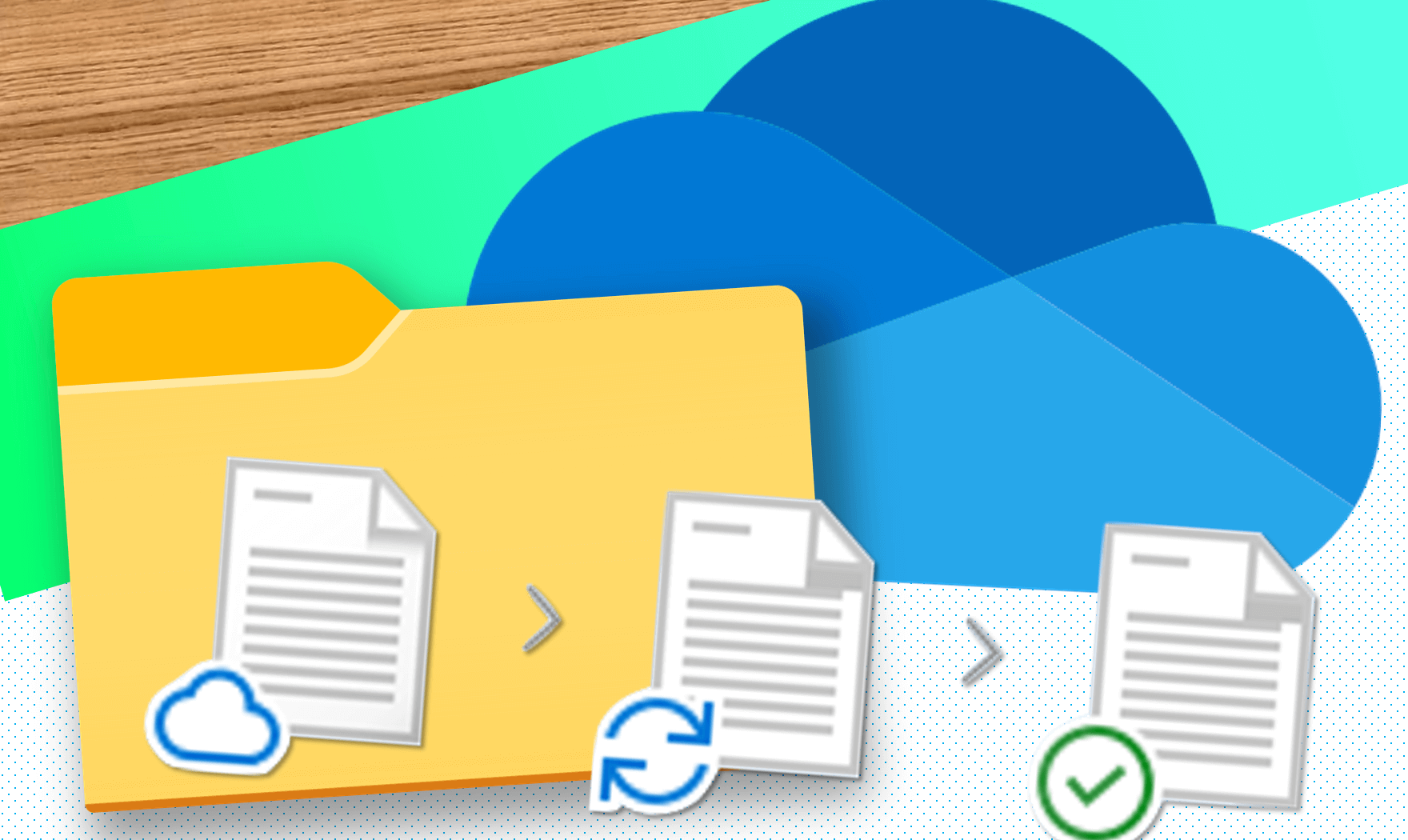
One of the best features available to Microsoft 365 users is a special setting in OneDrive called Files on Demand.
Where OneDrive normally synchronises a local copy of a file on your device to the copy saved in your account in the cloud, Files on Demand allows you to be more selective – only downloading local copies of files from OneDrive when you really need them.
This helps you conserve storage, and is especially useful on laptops with smaller hard-drives.
Each user can choose which files are also kept locally on their device – synchronising a local copy of essential files that will be available offline – while relinquishing larger files likely to take up space (such as videos) to only reside in your Microsoft 365 account in the cloud until you need them.
Users see a green tick where files are available both locally and synchronised in the cloud, and a blue cloud icon where files are saved in the cloud only.
When a file is accessed, the local copy is downloaded in the background, and made available locally for the future. The same control is available via a right-click option, by clicking on ‘Always keep on this device.’
Alternatively if you need to manage your local storage usage, you can right click and select “Free up space” to remove it from your device, knowing it still remains available in the cloud.
For Microsoft 365 expertise and support, please contact our team today.
